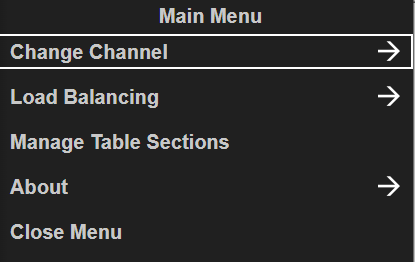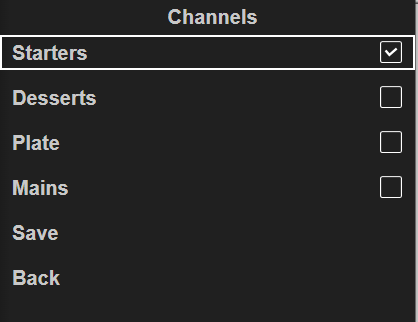Channels are assigned to screens which display orders in different layouts depending on the organisational requirements.
You might need to change channel because:
-
You want to view orders that are not normally displayed on this screen
-
Your site is quiet and you want to view a channel that consolidates orders from multiple stations so that you don't have to visit each screen to interact with orders
-
On weekend your site operation runs slightly differently so you want to view a channel that is not normally displayed
Changing Channels
Follow these steps to change channel:
| Step | Bump Bar Button | Action |
|---|---|---|
| 1 |

|
Bump Bar: Press the Menu button |
| 2 |

|
Bump Bar: Use the Item Down button until Change Channel is selected
|
| 3 |
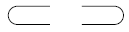
|
Bump Bar: Press the Bump button |
| 4 |


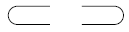
|
Bump Bar: Press the Item Up / Down button to select the current Channel
Bump Bar: Press the Bump button to deselect
It is possible to have 2 or more channels selected, they will be displayed side by side on the screen
|
| 5 |


|
Bump Bar: Press the Item Up / Down button to select the required Channel Bump Bar: Press the Bump button to select |
| 5 |


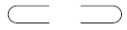
|
Bump Bar: Press the Item Up / Down button to select Save Bump Bar: Press the Bump button to complete the Save The new channel will be displayed The channel will remain on screen until changed or overnight when the system will reboot and return to its default setting
|
Follow these steps to change a channel with touchscreen:
| Step | Touchscreen Button | Action |
|---|---|---|
| 1 |

|
Touchscreen: Tap the Menu button |
| 2 | Touchscreen: Tap Change Channel | |
| 3 | Touchscreen: Tap currently selected channel to deselect | |
| 4 | Touchscreen: Tap the required channel to select | |
| 5 | Touchscreen: Tap Save |